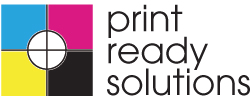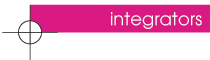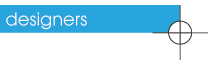
Featured Designer
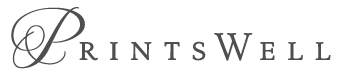 Printswell |
Brands |
Fonts |
Colors |
Categories |
Motifs
Fonts
In order to offer customizable text through the PRS Personalization Editor, you will need to upload your font files to the PRS database and associate them with a specific Brand. The following is a list of supported Font files:- TrueType fonts (.ttf), including Western, symbolic, and CJK fonts
- Open Type Fonts (.otf)
- TrueType font archives (.dfont)
- Upload Font(s) - Click the Upload Font(s) button to select a specific Font from your Font Library. A zipped directory of all your production fonts can also be uploaded. PRS will unzip the file and process all supported fonts in the zip file.

- Modify Existing Fonts - The Existing Fonts(s) area allows you to personalize the name of your fonts by editing the font name in the input box and clicking the Update Fonts button. The Font Type is used to define how the font will be used in the PRS Personalization Editor. Choose from Text, Monogram, and Motifs in the dropdown menu provided. A Text Font Type will become a font option in the customizable text boxes. Monogram and Motif Font Types are explained below.

- Monogram Fonts - Monograms are special fonts created with a Font Toolkit and are uploaded and defined as a Monogram Font Type in the PRS database. Monogram fonts then become an option for customizable Monogram fields through the Personalization Editor tool.

Clicking the Options link for the Monogram Font will allow you to define the Monogram label (first initial, last initial, or middle initial) and pathway (lower case, upper case, or custom) for use by the Personalization Editor tool.
- Delete Existing Fonts - The Existing Fonts(s) area allows you to delete a font by clicking the checkbox next to the font and then selecting the Update Fonts button.