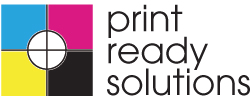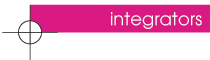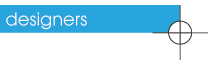
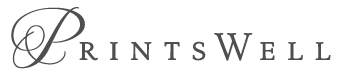 Printswell |
Setup and install the PDFlib Block Plugin 4
The Block plugin works with the following Acrobat versions:- Acrobat 7/8/9/X Standard, Professional, and Pro Extended on Windows
- Acrobat 8/9/X Professional on the Mac.
- The plugins don’t work with Acrobat Elements or any version of Adobe Reader.
Installing the PDFlib Block plugins on the Mac.
With Acrobat 8/9 on the Mac the plugin folder is not directly visible in the Finder. Instead of dragging the plugin files to the plugin folder use the following steps (make sure that Acrobat is not running):
- Download PDFlibBlock Plugin 5.0 for Mac
- Extract the plugin files to a folder by double-clicking the disk image.
- Locate the Adobe Acrobat application icon in the Finder. It is usually located in a fold-er which has a name similar to the following:
/Applications/Adobe Acrobat 9.0
- Single-click on the Acrobat application icon, open the context icon, and select Show Package Contents.
- In the Finder window that pops up navigate to the Contents/Plug-ins folder and copy the PDFlib Block Plugin folder which has been created in the first step into this folder.
Installing the PDFlib Block plugins on Windows.
PDFlib Block Plugin 5.0 for WindowsTo install the PDFlib Block plugin and the PDF form field conversion plugin for Acrobat 7/8/9/X Standard, Professional, and Pro Extended on Windows, the plugin files must be placed in a subdirectory of the Acrobat plugin folder. This is done automatically by the plugin installer, but can also be done manually. The plugin files are called Block.api and AcroFormConversion.api. A typical location of the plugin folder looks as follows:
C:\Program Files\Adobe\Acrobat 9.0\Acrobat\plug_ins\PDFlib Block Plugin
Note The plugins are delivered as universal binaries which can be used on Intel and PPC systems.
Multi-lingual Interface. The PDFlib Block Plugin supports multiple languages in the user interface. Depending on the application language of Acrobat, the Block Plugin will choose its interface language automatically. Currently English, German and Japanese interfaces are available. If Acrobat runs in any other language mode, the Block Plugin will use the English interface.
Troubleshooting. If the PDFlib Block plugin doesn’t seem to work check the following:
- Make sure that in Edit,Preferences,[General...],General the box Use only certified plug-ins is unchecked. The plugins will not be loaded if Acrobat is running in Certified Mode.
- Some PDF forms created with Adobe Designer may prevent the Block plugin as well as other Acrobat plugins from working properly since they interfere with PDF’s in- ternal security model. For this reason we suggest to avoid Designer’s static PDF forms, and only use dynamic PDF forms as input for the Block plugin.